
Webinar – Participant
This TechNote includes information about joining the meeting and the functions of Raise Hand.
Joining the Meeting
If you are a member of the community that is hosting the meeting, at the scheduled time the meeting will appear in the Meetings list in the left side menu.
As any other participant (outside guest or not in the desktop client), you should have received an invitation from the meeting organizer with links to the meeting. Clicking on any of the various methods of joining the meeting should get you into the meeting.
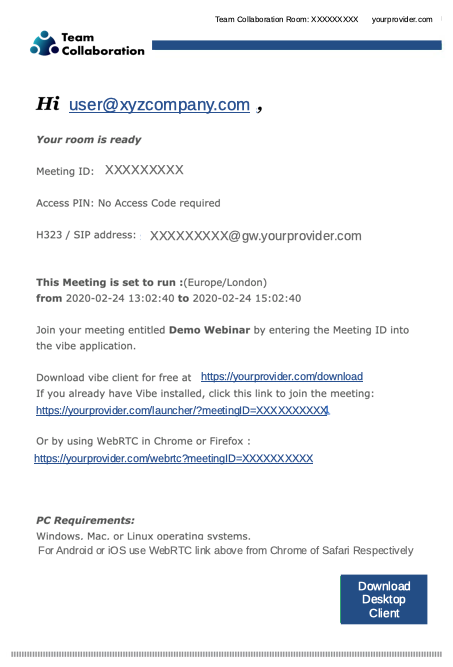
The User Experience
The meeting space is consistent with all aspects of an Open meeting. All attendees start with the camera and microphone disabled, and they are only activated when that user is promoted to Presenter mode by someone with Moderator rights.
Additionally, the camera and microphone controls are replaced with a ‘Hand’ icon.

Clicking on the Hand icon presents a Text entry box, where the user can type a question or comment;
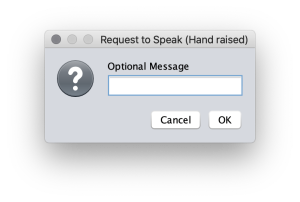
After clicking the OK button – whether you typed text in or not – your message will be seen by the Moderator(s), and they may choose to promote you to Presenter, or refuse your request.
If granted Presenter rights your Camera and Microphone will be activated, and you will appear to all Attendees to the meeting.
If your request is refused a notification box will appear on your screen.
You may also click the Hand a second time if you wish to withdraw your request.
Your Camera image
Clicking the small triangle next to the camera will provide a Camera Control screen.

You can choose between cameras, change resolution with defined limits and other settings.
When finished simply click the Close button to return to the meeting screen.