
Using the Mobile Client
Starting the Mobile Client
Once you have the mobile client installed on Android click on the Home Screen icon or open in Safari on an Apple device.
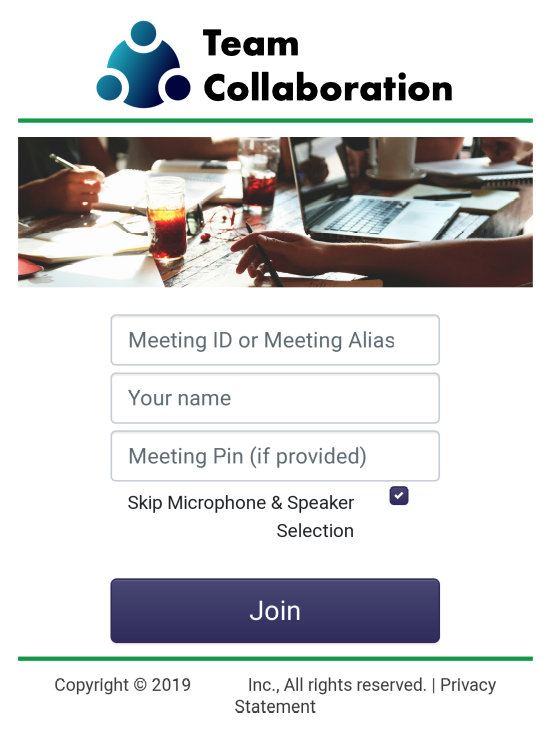
Enter the meeting number or alias, your name and optional PIN. Next, click ‘Join’ to enter that meeting.
On entry to the meeting, you’ll see the image from your camera as well as any other users that have their cameras on in the meeting room. Whether you hold your phone or tablet in landscape or portrait mode, you’ll see the following auto-hiding toolbar at the top of the screen.

Application Controls
The Application Controls allow the user to enable and disable different components.
From left to right the buttons are: Menu button, Camera Enable, Microphone Enable, Speaker (sound) Enable, Show / Hide Chat, Show / Hide Participants List, and Exit Room beside the application logo.
![screen-18.27.44[22.05.2020]](https://westel.net/wp-content/uploads/2020/05/screen-18.27.4422.05.2020.png)