
Audio Setup
Scan Devices
The Audio Setup Wizard use is demonstrated in the following video:
If you plug in a new headset or other piece of hardware after you start the desktop client, you’ll need to scan the system for new devices. This is done by pressing “Scan Devices” in any of the hardware drop-down menus or via the button on the Audio Setup wizard as seen below:
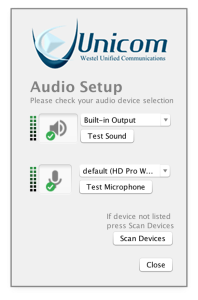
Speaker
To test your output, select the audio device you’d like to use from the drop-down menu next to the speaker icon. When you are satisfied with your selection, click “Test Sound” and you should hear some music. The button will change to “Stop Test”. Click “Stop Test” to end the sound output.
If you don’t hear music after clicking on “Test Sound” check the sound settings on your PC (Windows Control Panel, Mac Preferences, Linux Sound Settings) or your output device (speakers, headset, etc.).
Microphone
To test your input (microphone), select the appropriate microphone from the drop-down menu next to the Microphone icon. When you are satisfied with your selection, click “Test Microphone” and talk when you see the button change to “Stop Test”. When you click “Stop Test” the words you just spoke will be played back through the speaker that was selected in the previous test.